Use one of our mobile payment options to pay at any retailer that displays the INTERAC® Flash logo or the contactless symbol.
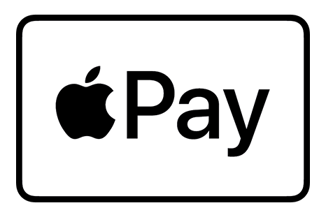
Apple Pay®
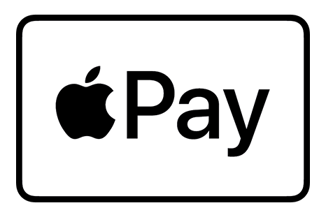
Apple Pay offers a simple and secure way to make everyday purchases with your Apple device.
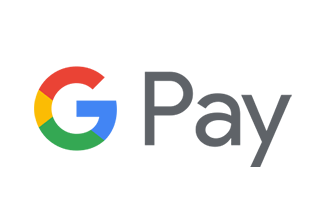
Google PayTM
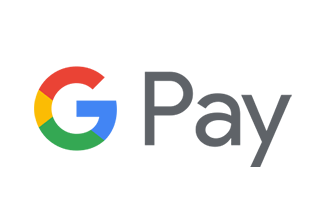
Google Pay is the fast, simple way to pay at millions of places - on sites, in apps, and in stores.
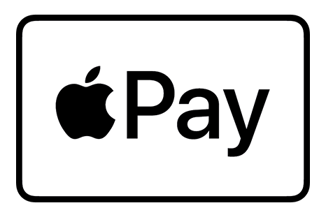
Apple Pay - A Simple and Secure Way to Pay
Crossroads Credit Union is pleased to offer you an easy and secure way to make everyday purchases! Paying in stores with Apple Pay is easy, safe and private. Your card details are not shared during a transaction, keeping your transactions private.
Adding a Card to Apple Pay is Easy
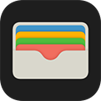
iPhone Set-up
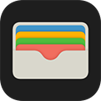
- Open the Wallet app.
- Tap + in the upper right corner.
- Follow the onscreen instructions to add your Crossroads Credit Union Member Card® debit card.

Apple Watch Set-up

- Open the Apple Watch app on your iPhone.
- Go to the My Watch tab. If you have multiple watches, choose one.
- Tap Wallet & Apple Pay and select Add Credit or Debit Card.
- Follow the onscreen instructions to add your Crossroads Credit Union Member Card® debit card.
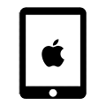 iPad Set-up
iPad Set-up
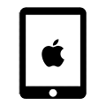
- Go to Settings.
- Tap “Wallet & Apple Pay” and select “Add Credit or Debit Card.
- Follow the onscreen instructions to add your Crossroads Credit Union Member Card® debit card.
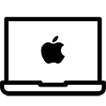 MacBook Set-up
MacBook Set-up
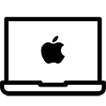
- Go to System Preferences.
- Tap “Wallet & Apple Pay” and select “Add Credit or Debit Card.”
- Follow the onscreen instructions to add your Crossroads Credit Union Member Card® debit card.
Paying with Apple Pay
Apple Pay using your Crossroads Credit Union Member Card® debit card works wherever Interac® Flash is accepted. Just look for the Interac® Flash logo or contactless symbol at the checkout. Some stores will also display the Apple Pay logo.
- To use your default card:
- If your iPhone has Face ID, double-click the side button. If prompted, authenticate with Face ID or enter your passcode to open Apple Wallet.
- If your iPhone has Touch ID, double-click the Home button.
- To use a different card, tap your default card to see your other cards. Tap a new card and authenticate.
- Hold the top of your iPhone near the contactless reader until Done and a checkmark appear on the display.
*Apple® is a registered trademark of Apple Inc. | ®Trade-mark of Interac Inc. Used under license.
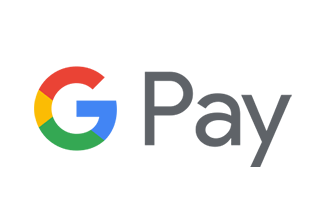
Google Pay – the fast, simple way to pay!
Google Pay is the fast, simple way to pay in millions of places — online, in stores, and more. It brings together everything you need at checkout and protects your payment info with multiple layers of security. Plus, you can manage your account wherever you want - on the web or in the app. When you pay in shops, Google Pay doesn’t share your actual card number, so your information stays secure. Plus, you can check out faster with the device that’s already in your hand – no need to dig for your wallet.
Adding a Card to Google Wallet is Easy
On your smartphone:
- Open the Google Wallet™ app or download it from the Play Store.
- Open Google Wallet
- Tap the (+) sign.
- Follow the on-screen instructions to add your Crossroads Credit Union Member Card® debit card to Google Wallet.
On your wearable:
- Open Google Wallet on the watch.
- Tap (+) to Add Card to choose from cards on your phone.
- Follow the on-screen prompts to complete setup.
Where to Use Google Pay
Google Pay using your Crossroads Credit Union Member Card® debit card works wherever Interac® Flash is accepted. Just look for the Interac® Flash logo or contactless symbol at the checkout. Some stores will also display the Google Pay logo.
You can also pay online and in-app wherever the Buy with Google Pay button is displayed.
*Google Pay and Google Wallet are trademarks of Google LLC.
Terms & Conditions
Interested in checking out our terms & conditions for our Mobile Wallets? Check them out on our Legal & Policies Page by clicking here!
- Clear up space in your physical wallet. Just grab your phone and go.
- Contactless, one touch payment. No need to enter in PINs or sign.
- Debit card details are not saved on your device. Keeping information safe and secure.

 Search
Search







